Bluestacks
3 Could Not Start The Engine : How To Fix. bluestack cannot start engine is one major issue lots of users who makes use of bluestack android emulator do encounter often. recently i have been testing out some android PC emulator apps to enable me run android app on pc without stress. i decided to test run a number of the most popular android emulator windows 7. i am using a windows 7 operating system as at the time of writing this post, so the same approach will still work even for those using android emulator for windows 10, windows 8, windows 8.1 etc. so while testing out most of the android emulator windows 7, i finally decided to make use of bluestack android emulator but after using it for a while, i had an issue which is "bluestacks 3 could not start the engine". restart Engine Or restart PC. Bluestacks 3 Could Not Start The Engine is a known issue that most of those using bluestack 3 android emulator might have encounter in one way or the other. this is a known issue and i don't know if the developer of bluestack is planning on fixing it soon as it is frustrating trying to figure out where the problem lies.
Bluestacks 3 Could Not Start The Engine could occur from either apps you must have installed or bios settings. in my own case, i was able to fix bluestacks 3 could not start the engine after disabling Enable Hardware Assisted-Virtualization on Avast Antivirus. this was the major cause in my own case but there are several other causes that may result in bluestacks 3 could not start the engine error message when starting bluestack android emulator and i am going to share with you the various causes and fix on bluestacks 3 could not start the engine.
You May Like To Read
from my research i was able to come up with 3 causes of bluestacks 3 could not start the engine which you will have to check one by one to know if that is where the fault lies because you never can tell which of them is the main cause of the error "bluestacks 3 could not start the engine".
so for this reason, i will start with the avast antivirus causes that lead to bluestacks 3 could not start the engine. so follow the process below.
bluestacks 3 could not start the engine : Enable Hardware Assisted-Virtualization.
How To Fix Bluestacks 3 Could Not Start The Engine : Enable Hardware Assisted-Virtualization.
note that you can equally follow the same procedure for bluestacks 4 could not start engine
Method 1:
like i had said, in my own case, Enable Hardware Assisted-Virtualization on avast was the cause of the issue, so all i did was to disable it by unticking the option "Enable Hardware Assisted-Virtualization". after that, i restarted my PC and there it was resolved. so here is the process on how to disable Enable Hardware Assisted-Virtualization on avast antivirus.
==> Launch Avast Antivirus and go to Settings.
==> It Will Display an Options, there, just scroll down to the option "Troubleshooting"
you will see the "Enable Hardware Assisted-Virtualization". if it is already ticked by default, you will have to untick/uncheck it. then restart the PC.
if the above method did not work for you, then below is Method 2.
METHOD 2:
How To Fix bluestacks 3 could not start the engine : Changing Bluestack 3 Engine OpenGL To DirectX
this method involves ajusting the settings on bluestack app. if after launching bluestack Android emulator and got stucked on bluestacks 3 could not start the engine, then do not close it, just Click On The Triangular Button At the Top Right Side.
it will display the options available, just scroll to "SETTINGS"
==> then scroll to "ENGINE"
==> Change It From OpenGL To DirectX.
then restart your PC.
But If After You did this and could not resolve the issue, follow the METHOD 3 below.
METHOD 3.
How To Fix Bluestacks 3 Could Not Start The Engine : Enabling Intel Virtualization Technology In BIOS SETTINGS
Method 3 which involves enabling Intel Virtualization Technology in bios setting. by default in most windows 7 operating system, this option is disabled. but in windows 8, 10 etc, it is likely to be enabled. so if you are having bluestacks 3 could not start the engine error, then you may have to enable the Intel Virtualization Technology in your bios settings.
this means you will reboot the system to bios setting and navigate to bios option to change the Intel Virtualization Technology from disabled to enabled. then save and restart.
to reboot to bios settings, it all depends on the type of PC you are using. different computer manufacturer have different keys to enter bios settings. so in my own case, i make use of HP Laptop and to enter BIOS settings, just restart the system and keep tapping the "Esc Button" until you see the bios settings Option. then navigate to BIOS.
this were some of the related causes bluestacks 3 could not start the engine. although i also got some info on other causes which has to do with other apps that makes use of Virtualization. so if you have apps like PowerIso or any other ISO burning app, VMware Workstation, Fusion or any other PC VMware Virtualization Software, then you may want to close it before running bluestack android emulator because they may be conflicting with each other. better still, uninstall if possible to fix the issue. hope this helps. cheers.
visit www.gurubest.com to view the latest post update you are not seeing right now.
more articles update is posted on gurubest every day,so don't be the last to get update to your email.Subscribe by email
DON'T FORGET TO SHARE WITH YOUR FRIENDS ON FACEBOOK BY CLICKING THE SHARE BUTTON.
Bluestacks 3 Could Not Start The Engine could occur from either apps you must have installed or bios settings. in my own case, i was able to fix bluestacks 3 could not start the engine after disabling Enable Hardware Assisted-Virtualization on Avast Antivirus. this was the major cause in my own case but there are several other causes that may result in bluestacks 3 could not start the engine error message when starting bluestack android emulator and i am going to share with you the various causes and fix on bluestacks 3 could not start the engine.
You May Like To Read
from my research i was able to come up with 3 causes of bluestacks 3 could not start the engine which you will have to check one by one to know if that is where the fault lies because you never can tell which of them is the main cause of the error "bluestacks 3 could not start the engine".
so for this reason, i will start with the avast antivirus causes that lead to bluestacks 3 could not start the engine. so follow the process below.
bluestacks 3 could not start the engine : Enable Hardware Assisted-Virtualization.
How To Fix Bluestacks 3 Could Not Start The Engine : Enable Hardware Assisted-Virtualization.
note that you can equally follow the same procedure for bluestacks 4 could not start engine
Method 1:
like i had said, in my own case, Enable Hardware Assisted-Virtualization on avast was the cause of the issue, so all i did was to disable it by unticking the option "Enable Hardware Assisted-Virtualization". after that, i restarted my PC and there it was resolved. so here is the process on how to disable Enable Hardware Assisted-Virtualization on avast antivirus.
==> Launch Avast Antivirus and go to Settings.
==> It Will Display an Options, there, just scroll down to the option "Troubleshooting"
you will see the "Enable Hardware Assisted-Virtualization". if it is already ticked by default, you will have to untick/uncheck it. then restart the PC.
if the above method did not work for you, then below is Method 2.
METHOD 2:
How To Fix bluestacks 3 could not start the engine : Changing Bluestack 3 Engine OpenGL To DirectX
this method involves ajusting the settings on bluestack app. if after launching bluestack Android emulator and got stucked on bluestacks 3 could not start the engine, then do not close it, just Click On The Triangular Button At the Top Right Side.
it will display the options available, just scroll to "SETTINGS"
==> then scroll to "ENGINE"
==> Change It From OpenGL To DirectX.
then restart your PC.
But If After You did this and could not resolve the issue, follow the METHOD 3 below.
METHOD 3.
How To Fix Bluestacks 3 Could Not Start The Engine : Enabling Intel Virtualization Technology In BIOS SETTINGS
Method 3 which involves enabling Intel Virtualization Technology in bios setting. by default in most windows 7 operating system, this option is disabled. but in windows 8, 10 etc, it is likely to be enabled. so if you are having bluestacks 3 could not start the engine error, then you may have to enable the Intel Virtualization Technology in your bios settings.
this means you will reboot the system to bios setting and navigate to bios option to change the Intel Virtualization Technology from disabled to enabled. then save and restart.
to reboot to bios settings, it all depends on the type of PC you are using. different computer manufacturer have different keys to enter bios settings. so in my own case, i make use of HP Laptop and to enter BIOS settings, just restart the system and keep tapping the "Esc Button" until you see the bios settings Option. then navigate to BIOS.
this were some of the related causes bluestacks 3 could not start the engine. although i also got some info on other causes which has to do with other apps that makes use of Virtualization. so if you have apps like PowerIso or any other ISO burning app, VMware Workstation, Fusion or any other PC VMware Virtualization Software, then you may want to close it before running bluestack android emulator because they may be conflicting with each other. better still, uninstall if possible to fix the issue. hope this helps. cheers.
more articles update is posted on gurubest every day,so don't be the last to get update to your email.Subscribe by email
DON'T FORGET TO SHARE WITH YOUR FRIENDS ON FACEBOOK BY CLICKING THE SHARE BUTTON.
ATTENTION!!!.Do You Want To Learn Website Design And Development Like A PRO
Click To Download This Video Tutorial Courses Now



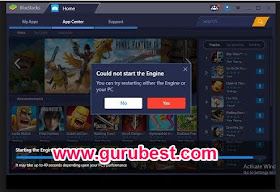
thanks my bluestack is now working by using method 1 and 2
ReplyDelete